Windows BSOD – What It Is and How to Stop It
If your PC suddenly flashes a blue screen, you’ve hit the infamous BSOD. It’s not magic; it’s Windows telling you something went wrong at a low level. Most people panic, but the good news is you can often fix it yourself without calling tech support.
What Triggers a Windows BSOD?
The blue screen shows up when Windows can’t recover from an error. The usual suspects are faulty drivers, bad memory, overheating, or corrupted system files. Even a recent software update can clash with old hardware and cause the crash. When it happens, you’ll see a code like 0x0000007B that points to the problem.
Another common trigger is malware that messes with core Windows processes. If your machine has been acting weird before the BSOD – slow performance, random restarts – it’s worth scanning for viruses first. Also, power issues such as a failing PSU can make the system unstable and lead to a blue screen.
Simple Steps to Fix the Blue Screen
Start with the easy stuff: restart your computer. Often a single reboot clears temporary glitches. If the BSOD returns, note the error code and look it up – many tech forums list specific fixes for each code.
Next, check recent changes. Did you install a new driver or Windows update? Roll back the driver through Device Manager or uninstall the update from Settings > Update & Security > View update history. This can instantly stop recurring crashes.
If rolling back doesn’t help, run built‑in tools. Open Command Prompt as admin and type sfc /scannow to repair corrupted system files. Follow up with chkdsk /f /r to scan the hard drive for bad sectors.
Memory problems are another frequent cause. Use Windows Memory Diagnostic (type “mdsched” in the start menu) to test RAM. If errors appear, you may need to reseat the sticks or replace them.
Overheating can be checked with a free tool like HWMonitor. Keep your PC clean, ensure fans spin freely, and consider re‑applying thermal paste if temperatures stay high under load.
If none of these steps solve the issue, it might be time for a more thorough fix. Back up your important files, then use the “Reset this PC” option in Settings or perform a clean Windows install from a USB drive. A fresh start wipes out hidden problems that keep causing BSODs.
Remember, most blue screens are preventable. Keep drivers updated, run regular malware scans, and avoid installing untrusted software. By staying on top of maintenance, you’ll see far fewer crashes.
At Voice of Africa Daily we cover a wide range of tech topics, from Windows glitches to the latest gadgets. Bookmark this tag page for new posts about BSOD troubleshooting, driver updates, and security tips that keep your PC running smooth.
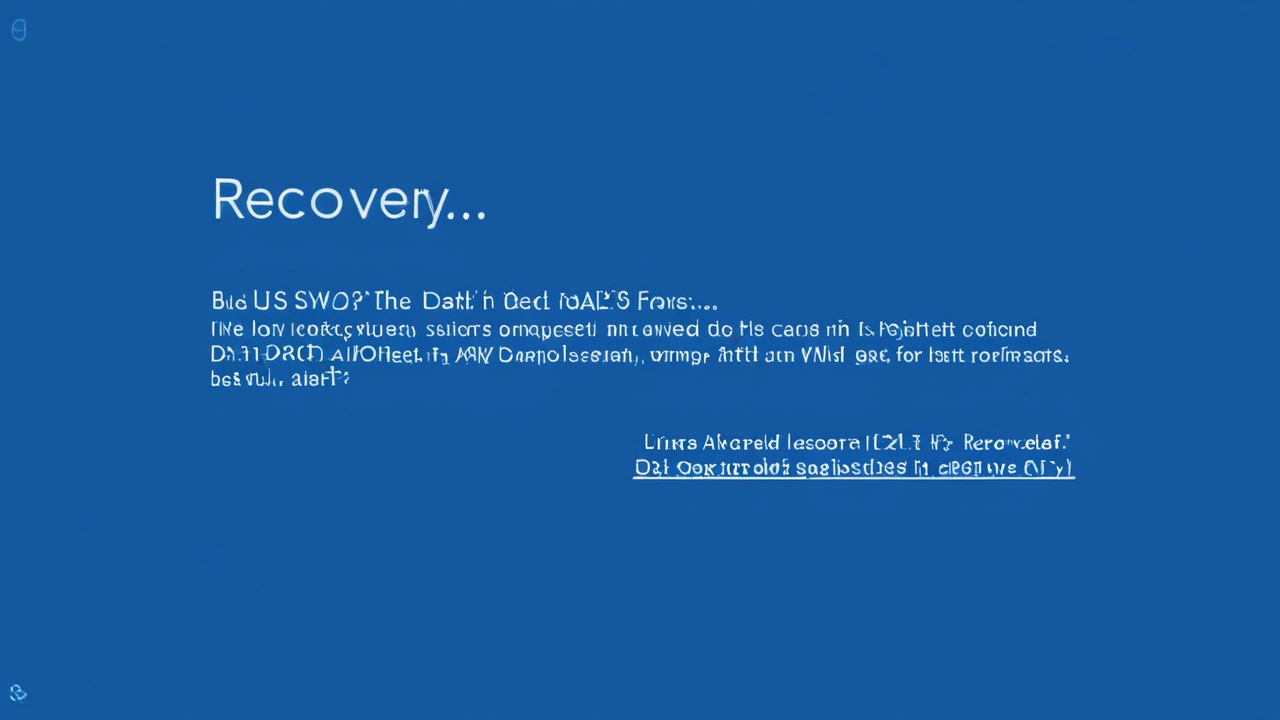
Global Outage Cripples Banks, Airlines, and Broadcasters Due to Windows BSOD Issue
Jul 19, 2024, Posted by Ra'eesa Moosa
A global outage has hit thousands of Windows machines due to a faulty update from cybersecurity provider CrowdStrike. The update caused a Blue Screen of Death (BSOD) issue at boot, impacting banks, airlines, TV networks, and supermarkets worldwide. While CrowdStrike has remedied the issue, devices already affected remain in a recovery boot loop.
MORE